You can use the scripting feature of this tool to execute codes on the cluster. To open this feature as a tab, select Scripting located at the toolbar on top. Once selected, the scripting feature opens as shown below.
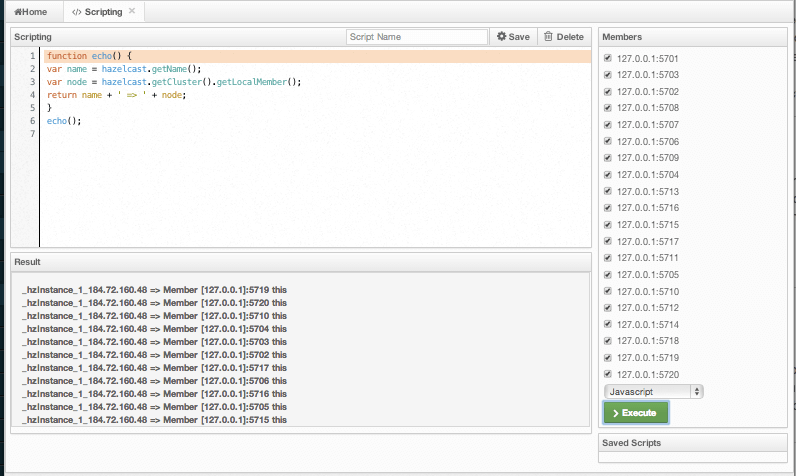
In this window, the Scripting part is the actual coding editor. You can select the members on which the code will execute from the Members list shown at the right side of the window. Below the members list, a combo box enables you to select a scripting language: currently, JavaScript, Ruby, Groovy and Python languages are supported. After you write your script and press the Execute button, you can see the execution result in the Result part of the window.
 NOTE: To use the scripting languages other than JavaScript on a member, the libraries for those languages should be placed in the classpath of that member.
NOTE: To use the scripting languages other than JavaScript on a member, the libraries for those languages should be placed in the classpath of that member.
There are Save and Delete buttons on the top right of the scripting editor. To save your scripts, press the Save button after you type a name for your script into the field next to this button. The scripts you saved are listed in the Saved Scripts part of the window, located at the bottom right of the page. Click on a saved script from this list to execute or edit it. If you want to remove a script that you wrote and saved before, select it from this list and press the Delete button.
In the scripting engine you have a HazelcastInstance bonded to a variable named hazelcast. You can invoke any method that HazelcastInstance has via the hazelcast variable. You can see example usage for JavaScript below.
var name = hazelcast.getName();
var node = hazelcast.getCluster().getLocalMember();
var employees = hazelcast.getMap("employees");
employees.put("1","John Doe");
employees.get("1"); // will return "John Doe"
