If you have the open source edition of Hazelcast, Management Center can be used for at most 2 members in the cluster. To use it for more members, you need to have either a Management Center license, Hazelcast IMDG Enterprise license or Hazelcast IMDG Enterprise HD license. This license should be entered within the Management Center as described in the following paragraphs.
 NOTE: Even if you have a Hazelcast IMDG Enterprise or Enterprise HD license key and you set it as explained in the Setting the License Key section, you still need to enter this same license within the Management Center. Please see the following paragraphs to learn how you can enter your license.
NOTE: Even if you have a Hazelcast IMDG Enterprise or Enterprise HD license key and you set it as explained in the Setting the License Key section, you still need to enter this same license within the Management Center. Please see the following paragraphs to learn how you can enter your license.
Once you browse to http://localhost:8080/mancenter and since you are going to use Management Center for the first time, the following dialog box appears.
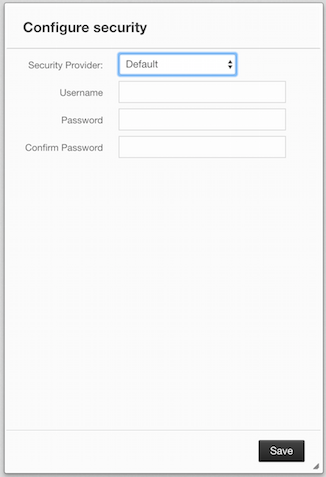
 NOTE: If you already configured security before, a login dialog box appears instead.
NOTE: If you already configured security before, a login dialog box appears instead.
It asks you to choose your security provider and create a username and password. Available security providers are Active Directory, LDAP and JAAS, which are described in the following sections.
Once you press the Save button, your administrator account credentials are created and the following dialog box appears.

"Select Cluster to Connect" dialog box lists the clusters that send statistics to Management Center. You can either select a cluster to connect using the Connect button or enter your Management Center license key using the Enter License button. Management Center can be used without a license if the cluster that you want to monitor has at most 2 members.
If you have a Management Center license or Hazelcast IMDG Enterprise license, you can enter it in the dialog box that appears once you press the Enter License button, as shown below.
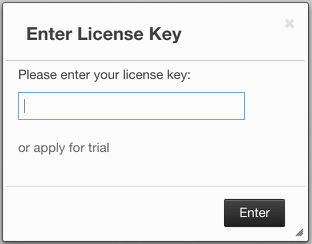
Note that a license can likewise be provided using the system property hazelcast.mc.license (see Starting with a License for details).
When you try to connect to a cluster that has more than 2 members without entering a license key or if your license key is expired, the following dialog box appears.
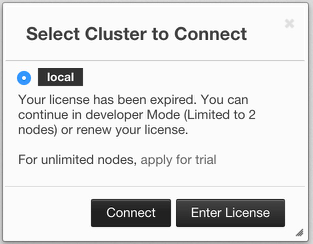
Here, you can either choose to connect to a cluster without providing a license key or to enter your license key. If you choose to continue without a license, please remember that Management Center works if your cluster has at most two members.
Management Center creates a folder with the name mancenter under your user/home folder to save data files and above settings/license information. You can change the data folder by setting the hazelcast.mancenter.home system property. Please see the System Properties section to see the description of this property and to learn how to set a system property.
